Most repair companies will tell you that the gaming consoles are too complicated to be repaired. But, we say that it is possible because it needs more technicalities that our team has. If you are looking to get your game consoles repaired, come to us and we will make sure that they work as good as the new ones.
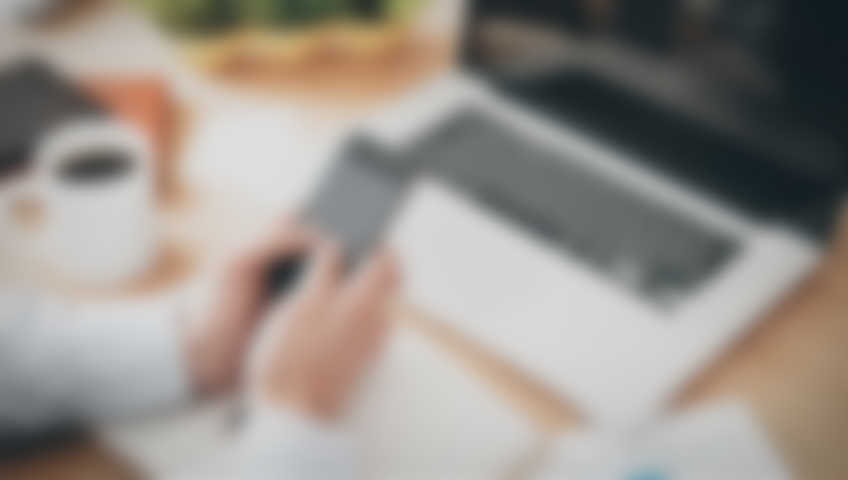




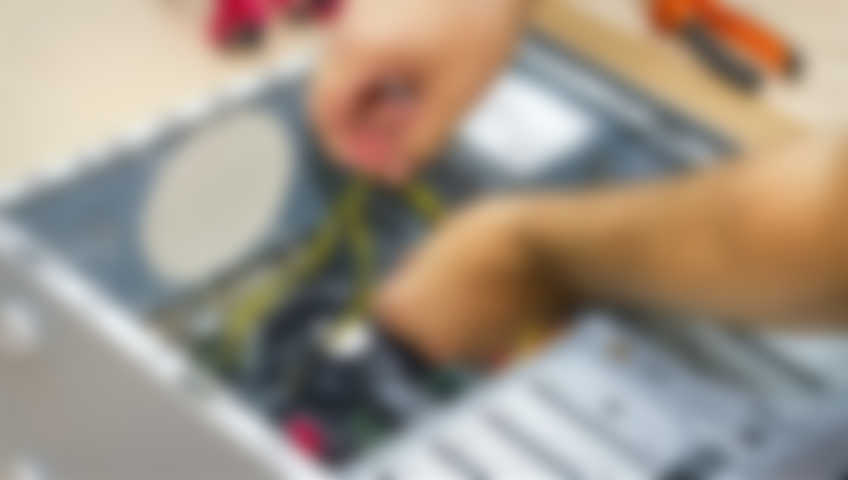

Comments